In the realm of shell scripting, the command `ls` has often been a default choice for listing directory contents. Many beginners and even experienced scripters use `ls` because it’s familiar and seems to work well for quick and straightforward tasks. However, when parsing the output of `ls` in scripts, numerous pitfalls can arise, leading to various problems, especially with filenames that include spaces, newlines, or other special characters. It’s crucial to understand why parsing `ls` can be problematic and to explore better alternatives.
The main issue with parsing `ls` is that its output is designed for human readability, not machine processing. This distinction is significant because filenames can contain arbitrary characters, including spaces and newlines, which can disrupt the straightforward parsing logic typically employed in shell scripts. For instance, consider the command below:<pre><code>for file in $(ls); do
echo $file
done</code></pre>
If any filenames contain spaces, this loop will misinterpret them as separate files, leading to unexpected results. To avoid such issues, the community often recommends using the `find` command as a more robust alternative.
The `find` command provides a more reliable method for iterating over files and directories. Using `find`, you can avoid the pitfalls of `ls` parsing by generating machine-readable input. For example, instead of relying on `ls`, you can use:<pre><code>find . -type f -name '*.txt' -exec echo {} \;</code></pre>
This command finds all files with a `.txt` extension and executes `echo` for each file, handling spaces and special characters correctly. Furthermore, `find` supports additional powerful features such as filtering based on file attributes and executing custom commands, making it more versatile and safer to use in scripts.
While `find` is a significant improvement over `ls` parsing, other languages and tools can offer even more flexibility and ease of use. Python, for instance, provides a stable and reliable way to handle directory listings and manipulate filenames. Consider the following Python snippet:<pre><code>import os
for dirpath, dirnames, filenames in os.walk('.'):
for filename in filenames:
print(os.path.join(dirpath, filename))</code></pre>
Using Python’s built-in `os` module, you can traverse directories and handle filenames in a way that is immune to the issues that `ls` parsing would face.
Another modern alternative to traditional shell scripting languages like Bash is PowerShell. Originally developed for Windows, PowerShell now runs cross-platform and provides a rich set of features for dealing with files and automation tasks. PowerShell treats everything as an object, which eliminates many of the issues associated with string parsing in traditional shells. For example, you can list directory contents and manipulate them easily with PowerShell:<pre><code>Get-ChildItem -Path . -Filter *.txt | ForEach-Object { $_.FullName }</code></pre>
PowerShell’s object-oriented approach simplifies many scripting tasks and reduces the chances of errors caused by string manipulation.
Nushell, another modern shell, simplifies working with structured data. Nushell treats command inputs and outputs as structured data rather than plain text, reducing the need for parsing. Here’s a sample Nushell command:<pre><code>ls | where type == file | sort-by size | reverse | first 10</code></pre>
This command lists files, filters them by type, sorts them by size, reverses the order, and picks the first ten entries. The intuitive and user-friendly syntax of Nushell makes it an attractive option for many scripting needs.
In conclusion, while `ls` might seem like the go-to choice for listing and parsing directory files in shell scripts, it’s fraught with challenges that can lead to bugs and security issues. Switching to alternatives like `find`, Python, PowerShell, or Nushell can significantly increase the robustness and maintainability of your scripts. These tools are designed to handle the complexities of file manipulations more reliably and efficiently, allowing you to automate tasks with greater confidence.

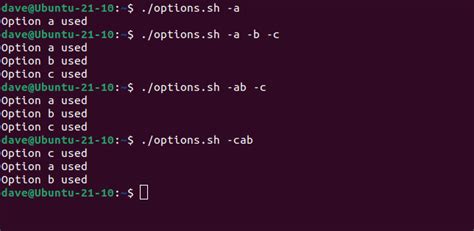
Leave a Reply